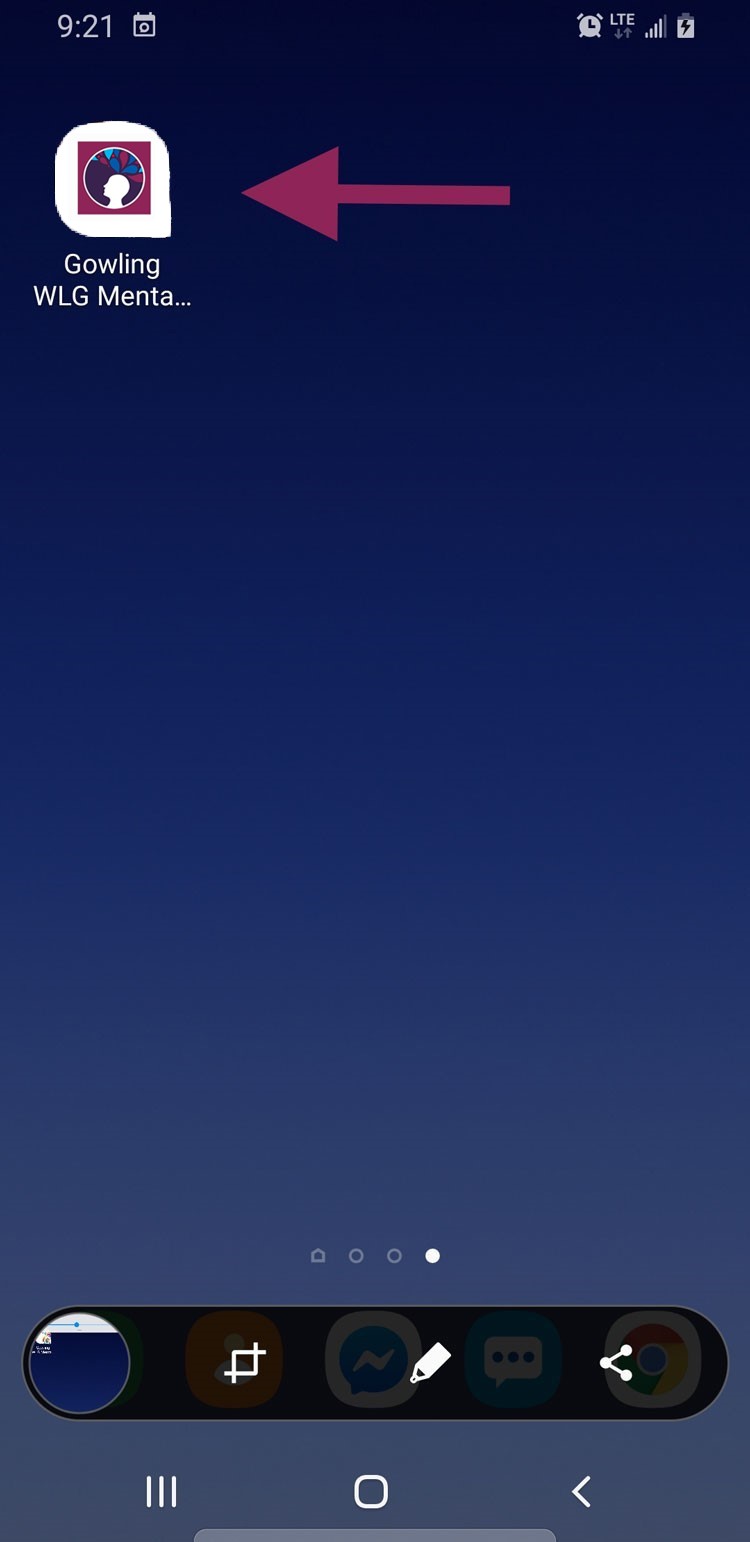Add a Shortcut to This Website on Your Phone Home Screen
1. Tap the bookmark icon
When you’re on the page you want to create a shortcut to, just tap on the bookmark icon. Several Add options will appear.
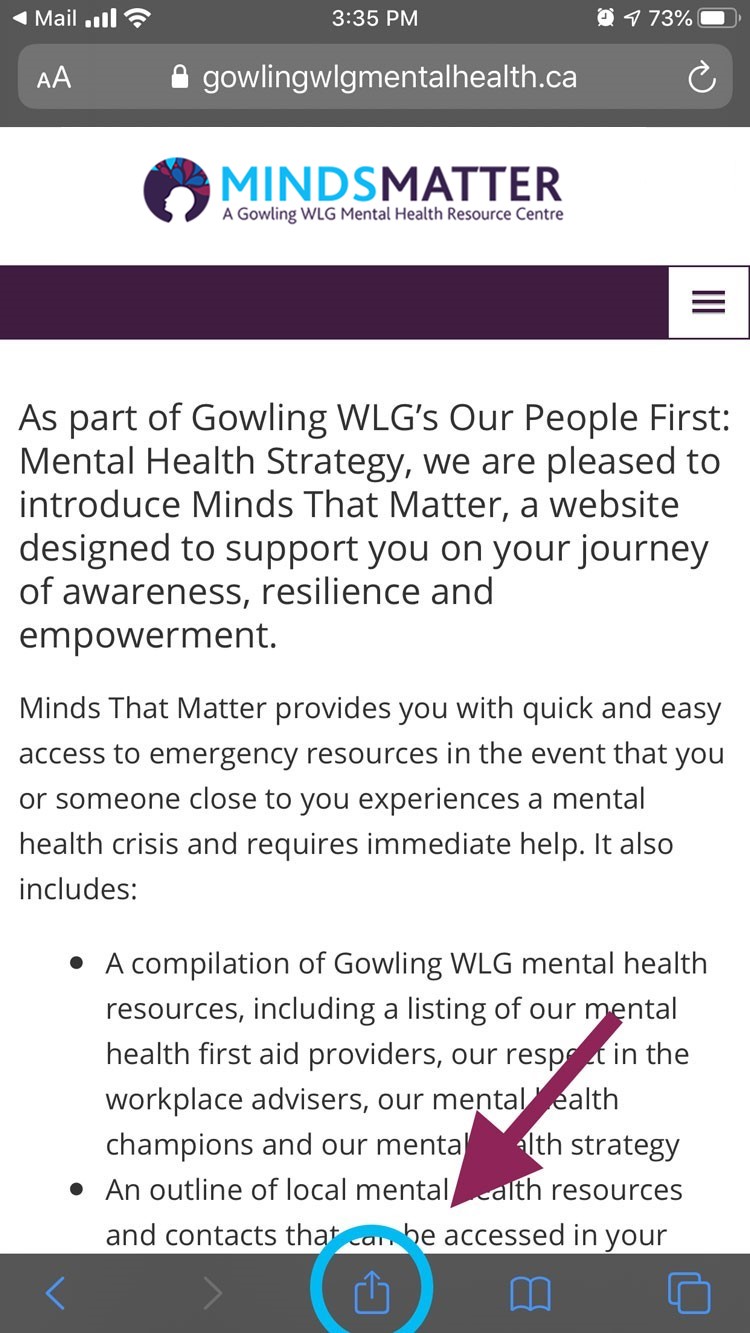
2. Tap on ‘Add to home screen’
When the bookmark options appear, scroll down and tap on ‘Add to home screen’.
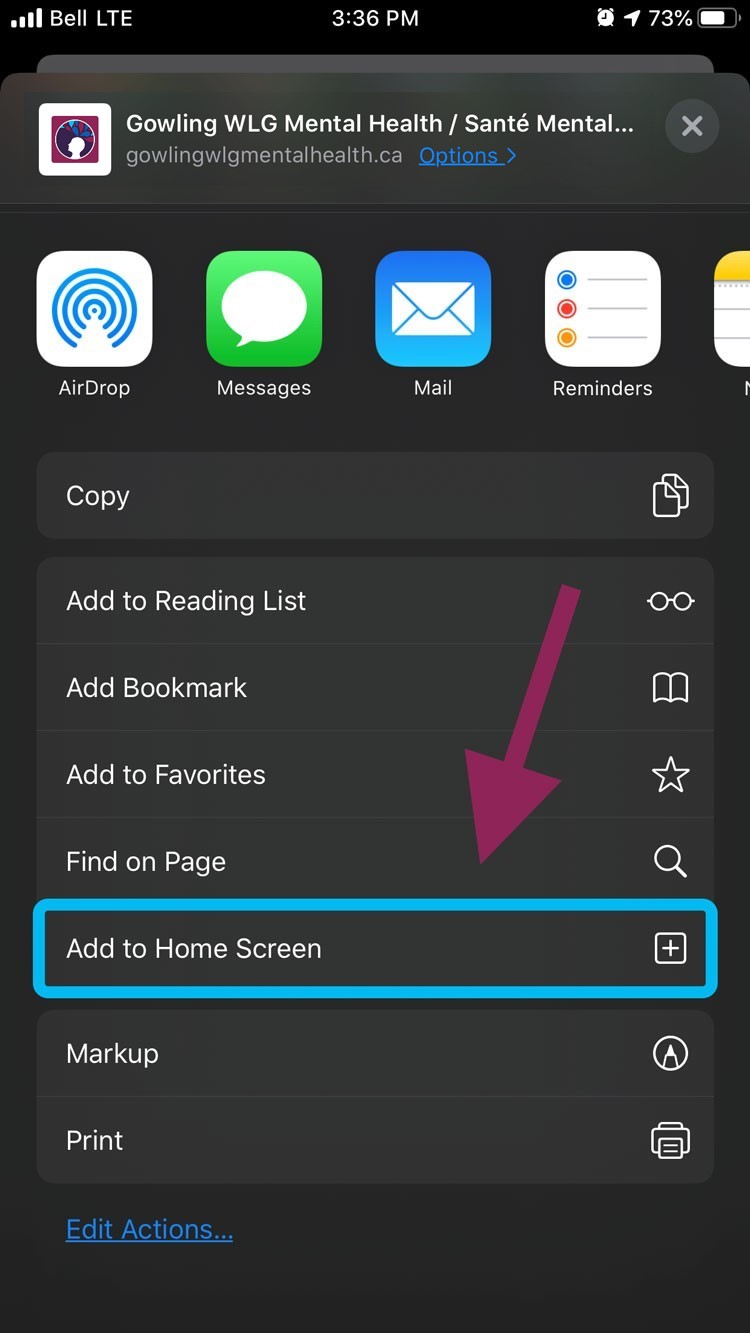
3. Change the shortcut name
Edit the shortcut name to something you’ll find easy to remember and tap on the ‘Add’ button.
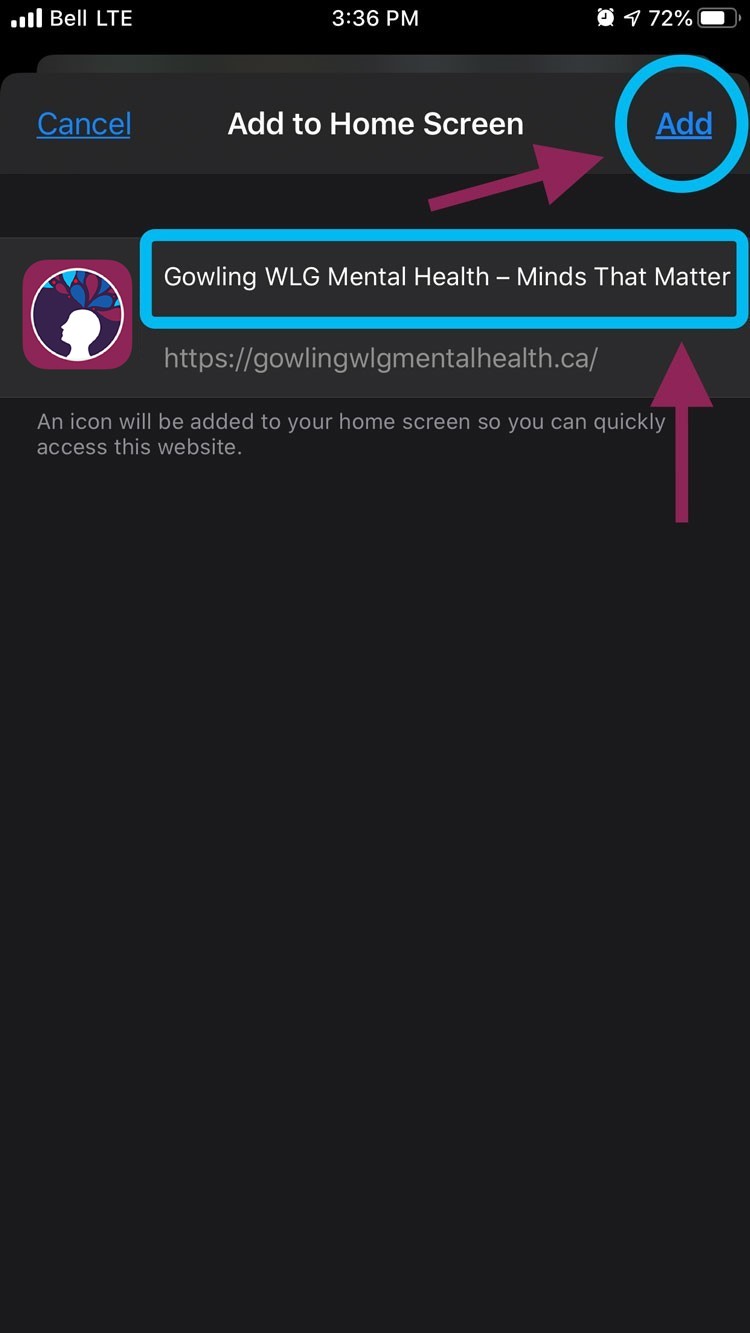
4. See the shortcut appear
You’ll then see a shortcut appear on your phone’s home screen. Just tap on this icon at any time to open your saved page on our mobile friendly website.
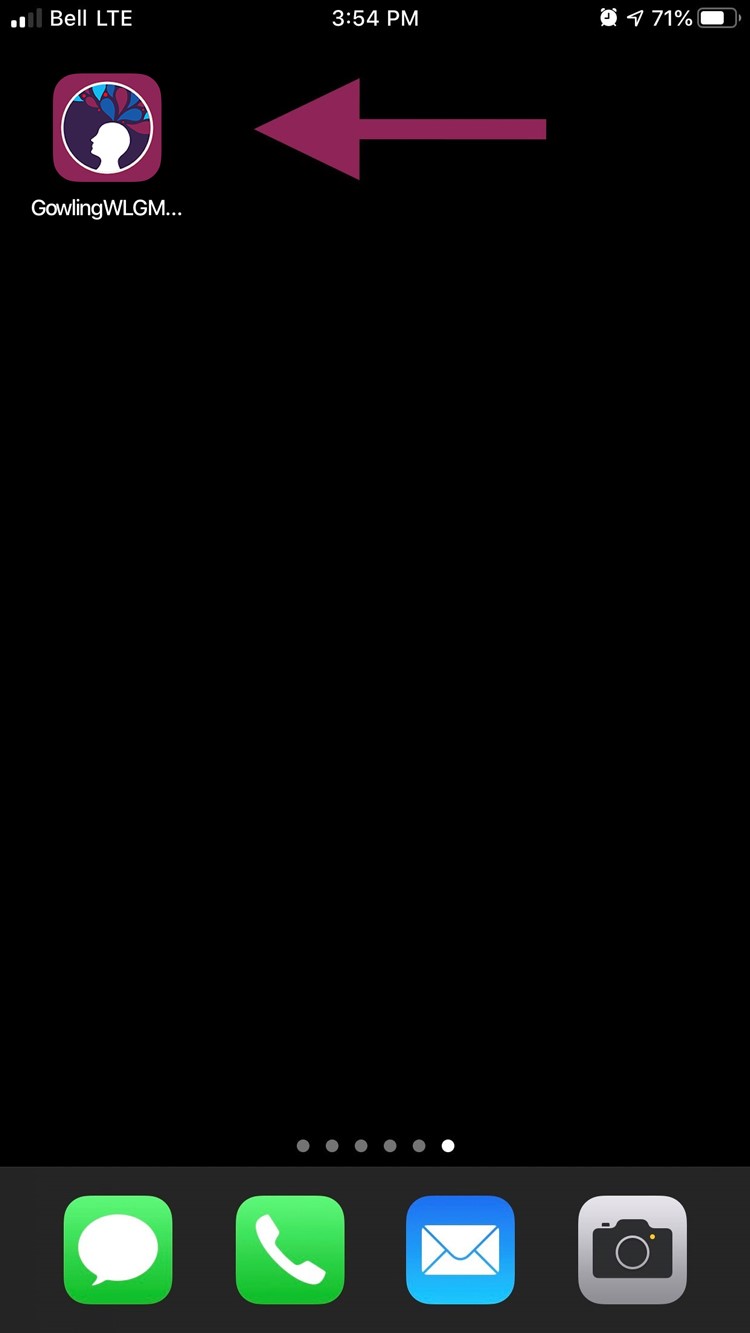
1. Tap the menu option
When you’re on the page you want to create a shortcut to, just tap on the menu option. Several Add options will appear.
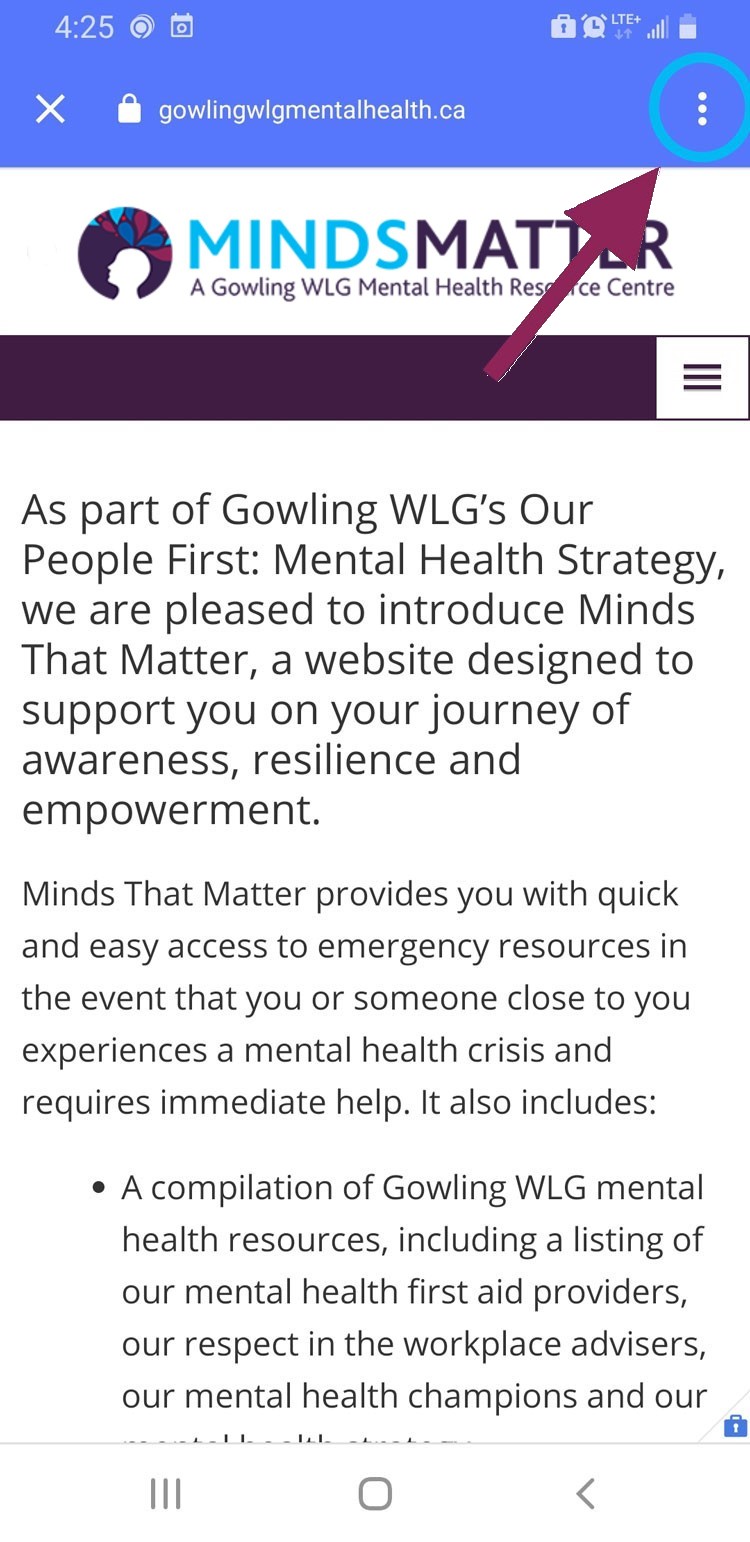
2. Tap on ‘Add to home screen’
When the menu appears, tap on ‘Add to home screen’.
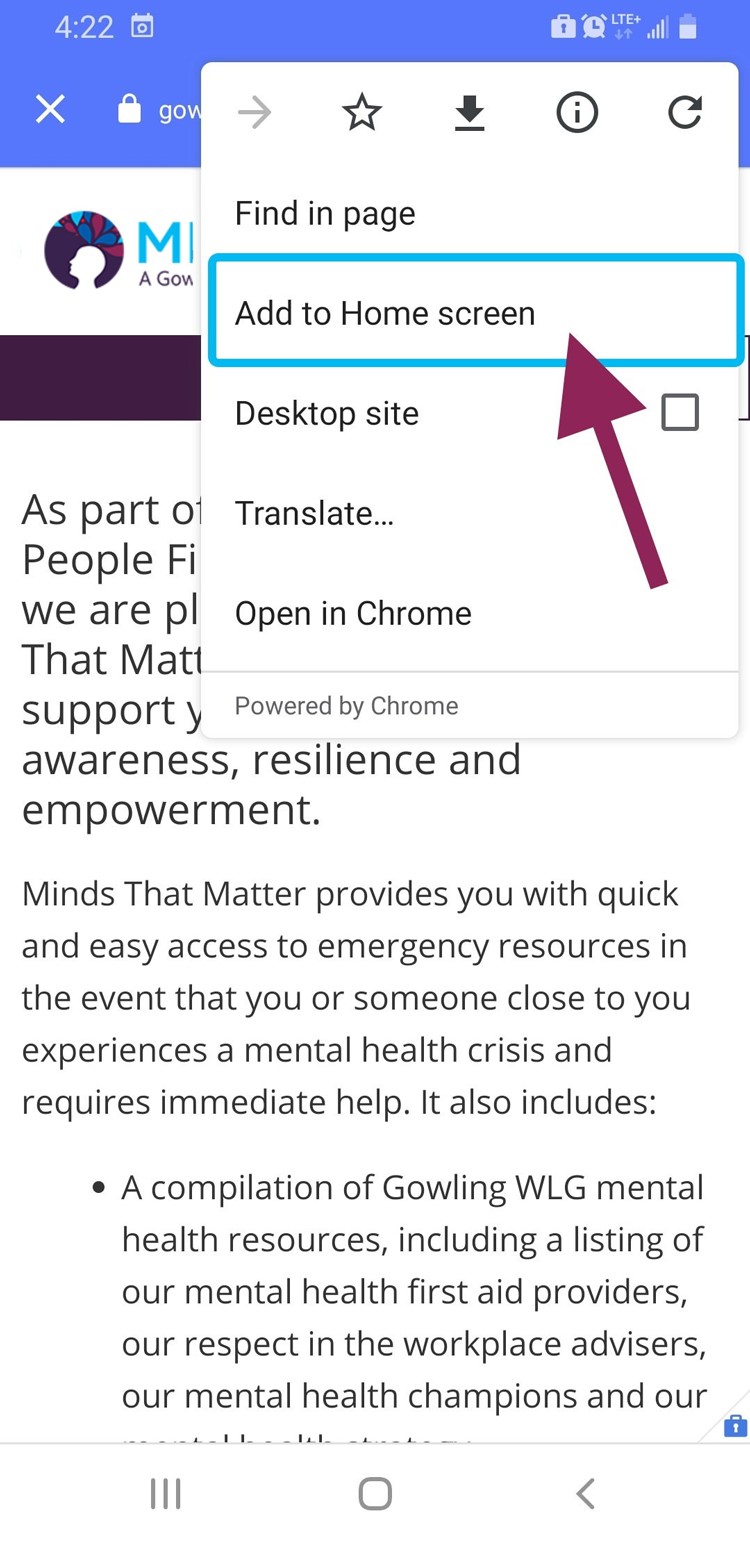
3. Change the shortcut name
Edit the shortcut name to something you’ll find easy to remember and tap on the ‘Add’ button.
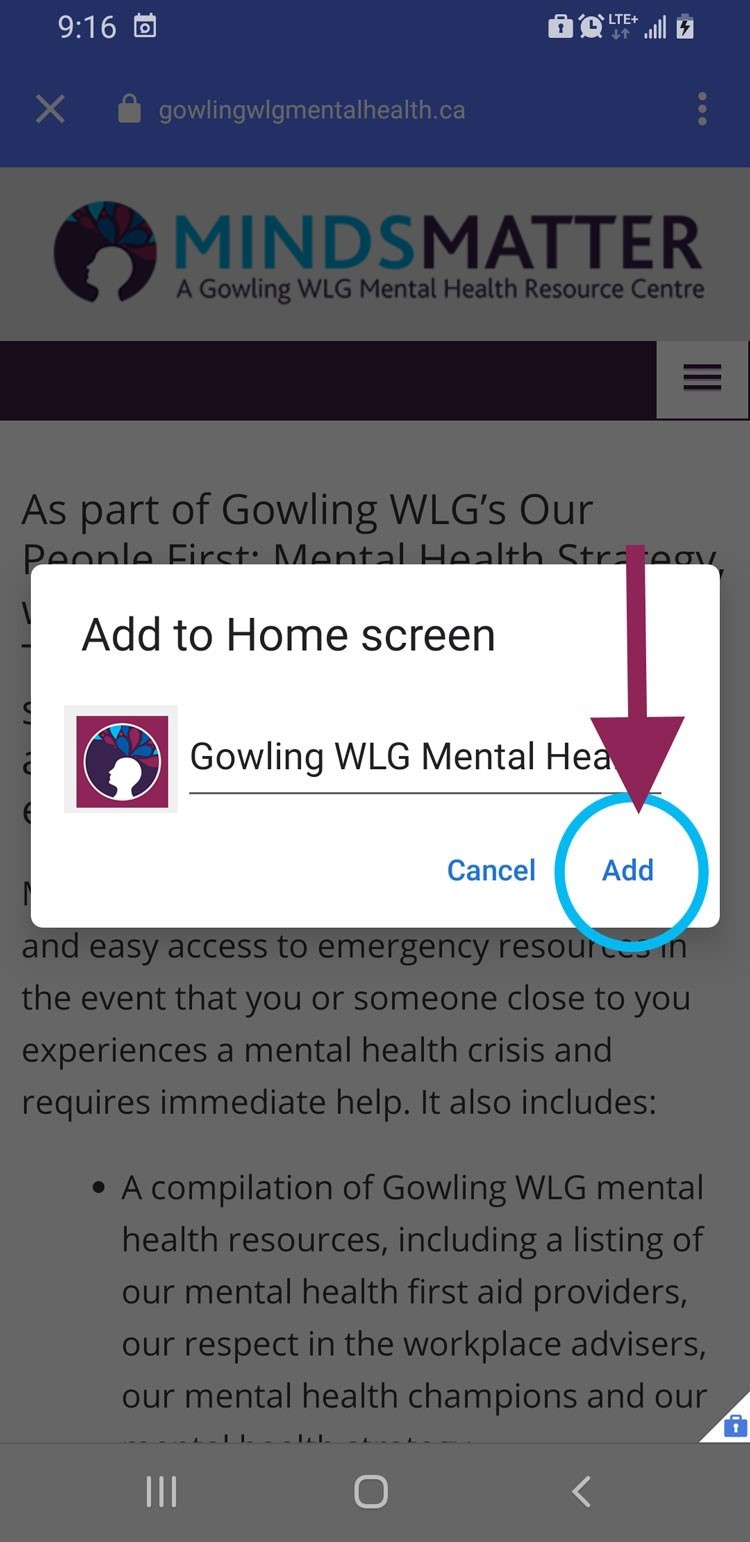
4. See the shortcut appear
You’ll then see a shortcut appear on your phone’s home screen. Just tap on this icon at any time to open your saved page on our mobile friendly website.